Moving slide quetion.....
6 posts
• Page 1 of 1
Moving slide quetion.....
I love the slides "styles" with multiple moving pictures but my problem is lets say 5 slides go by and then into the next slide it's already cutting one of the pictures out or vise versa that the last moving slide is about to go by you only get to see it for part of the picture before it's moving on to the next slide....how can you make it pause more on that last or first picture so you can actually have enought time to see it??? (does this make sense)
THe other thing same sort of question is the slides style with 9 pictures...by the time all 9 have spread out enough to see they go out to the next slide, can I make it pause and hold all 9 pictures longer before it moves on to the next.......hopefully the first answer obviously answers the second question. THe programs pretty easy but I am stumped on some things.......
THe other thing same sort of question is the slides style with 9 pictures...by the time all 9 have spread out enough to see they go out to the next slide, can I make it pause and hold all 9 pictures longer before it moves on to the next.......hopefully the first answer obviously answers the second question. THe programs pretty easy but I am stumped on some things.......
- anitaemile

-

- Posts: 767
- Joined: Wed Apr 15, 2009 9:51 am
- Location: Dutch in Michigan
Re: Moving slide quetion.....
Rachel
You obviously have noticed that stretching the slide time does not make much difference. You will need to add some time after the last keyframe of these layers , or you need to have the layers move a bit quicker to their final position so they stay there a bit longer.
Adding time: there have been multiple post about that on this forum ( I added a short tutorial under the tutorial section lately), so I hope you can figure that out.
Pulling back the one but last keyframe of the layer that stays in it's final position is to search for that keyframe where the motion stops ( usually one but last kf). If you pull that one back the time between the keyframe in front of it will be shorter, so the movement will be faster, but the image will stay on the screen longer. Does that make sense to you?
If the images are masked you need to perform the same changes to the mask keyframes as well. Also, when there are shadow or reflection layers involved: these need to move identically.
Hope that helps
Anita
You obviously have noticed that stretching the slide time does not make much difference. You will need to add some time after the last keyframe of these layers , or you need to have the layers move a bit quicker to their final position so they stay there a bit longer.
Adding time: there have been multiple post about that on this forum ( I added a short tutorial under the tutorial section lately), so I hope you can figure that out.
Pulling back the one but last keyframe of the layer that stays in it's final position is to search for that keyframe where the motion stops ( usually one but last kf). If you pull that one back the time between the keyframe in front of it will be shorter, so the movement will be faster, but the image will stay on the screen longer. Does that make sense to you?
If the images are masked you need to perform the same changes to the mask keyframes as well. Also, when there are shadow or reflection layers involved: these need to move identically.
Hope that helps
Anita
Re: Moving slide quetion.....
Rachel,
Since this is the Gold section of the forum, I will assume that you are a user of Gold.
Unfortunately, there are no keyframes and no masks in Gold.
If you take a look at the slide styles that are available in Gold, you will notice that some have a duplicate called "still".
You can use these still styles to achieve your pause. Just insert in them the very same pictures that you inserted in the style with the motion, and add a 0 seconds transition between these two styles. Make this slide for as long as you need your pause.
Another, much simpler alternative, is to insert a new empty slide after the one with the motion. Change the transition time between these two slides to 0 seconds.
In your slide with the motion, use the function "Copy End to Next Slide (All Layers). (the icon on the side) The last position of all your layers will be copied to the empty slide that you created before. Make this slide for as long as you need your pause.
Now, you have a chain of two slides - one with motion and one static. Use a normal transition only after the static slide, and you will see that your pictures are displayed for as long as you need.
Hope this helps.
Since this is the Gold section of the forum, I will assume that you are a user of Gold.
Unfortunately, there are no keyframes and no masks in Gold.
If you take a look at the slide styles that are available in Gold, you will notice that some have a duplicate called "still".
You can use these still styles to achieve your pause. Just insert in them the very same pictures that you inserted in the style with the motion, and add a 0 seconds transition between these two styles. Make this slide for as long as you need your pause.
Another, much simpler alternative, is to insert a new empty slide after the one with the motion. Change the transition time between these two slides to 0 seconds.
In your slide with the motion, use the function "Copy End to Next Slide (All Layers). (the icon on the side) The last position of all your layers will be copied to the empty slide that you created before. Make this slide for as long as you need your pause.
Now, you have a chain of two slides - one with motion and one static. Use a normal transition only after the static slide, and you will see that your pictures are displayed for as long as you need.
Hope this helps.
Re: Moving slide quetion.....
cherub wrote:Rachel,
Since this is the Gold section of the forum, I will assume that you are a user of Gold.
Unfortunately, there are no keyframes and no masks in Gold.
If you take a look at the slide styles that are available in Gold, you will notice that some have a duplicate called "still".
You can use these still styles to achieve your pause. Just insert in them the very same pictures that you inserted in the style with the motion, and add a 0 seconds transition between these two styles. Make this slide for as long as you need your pause.
Another, much simpler alternative, is to insert a new empty slide after the one with the motion. Change the transition time between these two slides to 0 seconds.
In your slide with the motion, use the function "Copy End to Next Slide (All Layers). (the icon on the side) The last position of all your layers will be copied to the empty slide that you created before. Make this slide for as long as you need your pause.Now, you have a chain of two slides - one with motion and one static. Use a normal transition only after the static slide, and you will see that your pictures are displayed for as long as you need.
Hope this helps.
I understand what your saying and I tried the above underlined option BUT where can I find the option of "Copy end to next slide"???? All I can come up with is plain old "copy". Will I find this option when the slide is at the bottom of the actual slideshow (in line with all the other slides of the show) or do I double click the motion slide I am wanting to do this to to find this "copy end to next slide".......the only other things I have found are "copy to all slides and copy to selected slides" so can you give me some instruction where to find the right copy thing.......Sorry.
Re: Moving slide quetion.....
rachel77 wrote:I understand what your saying and I tried the above underlined option BUT where can I find the option of "Copy end to next slide"???? All I can come up with is plain old "copy". Will I find this option when the slide is at the bottom of the actual slideshow (in line with all the other slides of the show) or do I double click the motion slide I am wanting to do this to to find this "copy end to next slide".......the only other things I have found are "copy to all slides and copy to selected slides" so can you give me some instruction where to find the right copy thing.......Sorry.
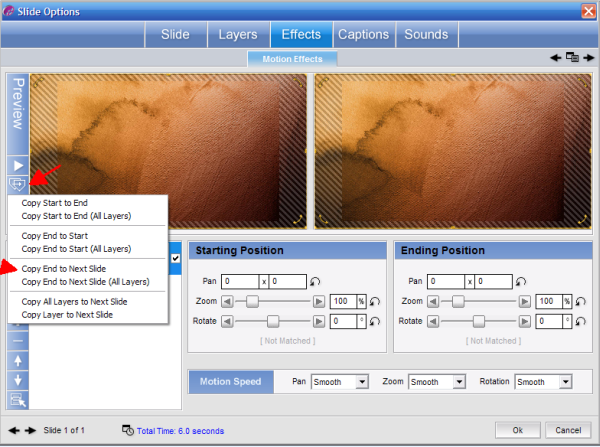
Press on that icon and you will see the menu that I'm showing.
Last edited by cherub on Thu Feb 24, 2011 10:05 pm, edited 1 time in total.
Re: Moving slide quetion.....
WoW Cherub, now how can I not get that! Thanks for being super precise, the picture was awesome!!  I had tried all sorts of different things but couldn't find it and probably still wouldn't have without that picture!!!! Thanks again!
I had tried all sorts of different things but couldn't find it and probably still wouldn't have without that picture!!!! Thanks again!
6 posts
• Page 1 of 1
Who is online
Users browsing this forum: No registered users and 5 guests




