Record Slide Timing
2 posts
• Page 1 of 1
- PRK
Record Slide Timing
OK, I'm no expert to ProShow, but I've made several slide presentations where it's just the slides and background music. The other day, however, I was working with a Power Point (ecch) presentation used to teach kids the words to songs for vacation Bible school at church. I did some looking around in ProShow and found the "Record Slide Timing" under the Audio tab. It works somewhat like the same function in Power Point, only it's very accurate and so much easier to go back and adjust the timing.
What I ran into first, though, was when I'd start the slides and music in ProShow to do the timing, the music track would stop playing before I was through all of the slides. I searched the ProShow instructions (PDF format) to see what was wrong, but couldn't find the answer. Maybe I just missed it. What I began to wonder was if I had less total slide time (all slide default times plus the transition times) than I had music track time. So I went to the last slide in the presentation and gave it 500 seconds. Then I tried the Record Slide Timing again, and it worked this time. So, for those who want to use that function and find their music abruptly ends before they get through all the slides, either increase the last slide's time to more than the total length of the music tracks, or insert a blank slide at the very end and give it an excessive amount of seconds. When you're done with the timing, you can go back and adjust that last slide so it ends or fades to black just past the end of the music.
The only other thing I can add is, ProShow Gold is a fantastic program.
What I ran into first, though, was when I'd start the slides and music in ProShow to do the timing, the music track would stop playing before I was through all of the slides. I searched the ProShow instructions (PDF format) to see what was wrong, but couldn't find the answer. Maybe I just missed it. What I began to wonder was if I had less total slide time (all slide default times plus the transition times) than I had music track time. So I went to the last slide in the presentation and gave it 500 seconds. Then I tried the Record Slide Timing again, and it worked this time. So, for those who want to use that function and find their music abruptly ends before they get through all the slides, either increase the last slide's time to more than the total length of the music tracks, or insert a blank slide at the very end and give it an excessive amount of seconds. When you're done with the timing, you can go back and adjust that last slide so it ends or fades to black just past the end of the music.
The only other thing I can add is, ProShow Gold is a fantastic program.
- pilotdan63
- Honorary ProShow PHD
-
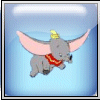
- Posts: 597
- Joined: Sun Nov 13, 2005 5:49 pm
- Location: Spanaway, Washington
Re: Record Slide Timing
Another way to insure you have the correct amount of time is to look at the time listed for all your slides and all your transitions up at the top right corner of your ProShow desktop screen. Then check right next to it and see how much music time is shown. If you do not have enough slide/transition time to cover your music tracks, the sound may stop before you want it, as you know.
You can add a blank slide like you have done with additional time or select the adjust all slides to music tracks, which will then lengthen each slide in your show by the correct amount of time divided among all the slides in the show. Note: you may not want to use this method if you have specific music timing in place however
Dan
You can add a blank slide like you have done with additional time or select the adjust all slides to music tracks, which will then lengthen each slide in your show by the correct amount of time divided among all the slides in the show. Note: you may not want to use this method if you have specific music timing in place however
Dan
2 posts
• Page 1 of 1
Who is online
Users browsing this forum: No registered users and 16 guests



